In Preferences -> Filters you can add or edit filters to omit messages to be shown. Message are simply discard if any of the filters match a message. Filters currently have 5 fields to choose what you would like to filter out:
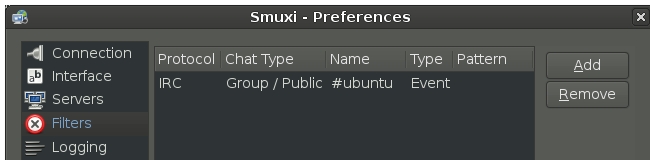
Protocol: You can choose whether to filter out messages in IRC or in Twitter Chat Type: Group/Public would be the #channel or Home Timeline, Person/Private would be a query or direct message, Protocol/Server means for example all message on irc.oftc.net Name: here you can specify nicks/channels etc. which are fitting to the prior options Type: An event would be things like join/part/name changes and so on, while a message means actual messages written by a user or a bot Pattern: The pattern field describes which kind of words/events you would like to filter out.
It is possible to leave out e.g. pattern field so all events could be filtered at once. If you would like to see name changes but no join/quit/left messages you could use regex to setup a filter for more than one word.
For example enter
/(join|left|quit)/to filter out the scenario described above or use
/^ |^* nick /to ignore all messages from one specific user (nick must be replaced by the nick you want to ignore)
The default nickname completion searches for the first nick matching the entered letter in an unsorted list. To be able to control the nickname completion use the bash-style nickname completion (to be setup in the Preferences --> Interface --> Input section). Like the bash-shell completes commands, it is completing until it's not possible to identify a unique value anymore but helps by filling in those letters, where possible.
For example in a #channel there are the following users: * test * test-2 * another
by typing in "t" and hitting the tab-key the completion algorithm would automatically add "est" whyle at typing in "a" and hitting the tab-key it is possible for the algorithm to tell, that you meant "another" and is completing the whole nick.
First install the stunnel4 package:
sudo apt-get install stunnel4
Provide a stunnel config file:
cat << EOF | sudo tee /etc/stunnel/irc-freenode.conf
pid = /var/run/stunnel4/irc-freenode.pid
setuid = stunnel4
setgid = stunnel4
CAfile = /etc/ssl/certs/ca-certificates.crt
verify = 2
[irc]
client = yes
accept = 127.0.0.1:6667
connect = irc.freenode.net:6697
EOF
Restart the stunnel4 service:
sudo service stunnel4 restart
Now you need to tell Smuxi to connect to host 127.0.0.1 port 6667 in the settings of the IRC server. (Server -> Manage -> select an IRC server -> Edit)
Connect to the updated IRC server. After the connection was established you can check if you are connected using SSL/TLS by doing a /whois your own nick, e.g.:
/whois meebey
This will show the following output:
-!- meebey [~smuxi@123.123.123.123]
-!- realname: Mirco Bauer
-!- server: karatkievich.freenode.net [Montreal, CA, NA]
[671 (?) meebey] is using a secure connection
[378 (?) meebey] is connecting from *@123.123.123.123
-!- idle: 6 [signon: 1/9/2017 4:08:03 PM]
-!- End of /WHOIS list.
The "[671  meebey3] is using a secure connection" line is the interesting
one. It means we are connected using SSL/TLS.
meebey3] is using a secure connection" line is the interesting
one. It means we are connected using SSL/TLS.
Some keyboard shortcuts are visible in the user interface, but not all of them.
Thus here is a list of all shortcuts:
Yes, you can tell Smuxi several channels you want to join when connecting to a server.
From the menu go to Server --> Manage
Choose the server, to which you want to add the channel and click on edit. In the On Connect Commands text box at the bottom of the window you may enter the channels you want to join like the following:
/join #smuxi,#smuxi.de,#debian,#ubuntu
This way you will join the 4 channels mentioned above.
In Preferences -> Interface -> General you find various Message Buffer settings for Smuxi. This settings tell Smuxi where to store received messages you see in every chat. Each continuous text line in Smuxi is a single message (line wrapping has no influence).
This setting tells Smuxi's frontend how many messages a single chat should retain before the oldest messages get removed once it exceeds that value.
By default Smuxi shows up to 500 messages per chat before it removes them. If you increase this value, keep in mind that it will increase the memory usage!
This setting tells the Smuxi frontend how many messages it should fetch from the engine when it connects.
This setting has no real influence to Smuxi in standalone mode (no smuxi-server). By default Smuxi fetches 100 messages per chat when connecting to a smuxi-server. If you increase this value, keep in mind that it will increase the time needed to sync with the smuxi-server.
This setting controls which backend will be used to store messages.
By default Smuxi stores all messages in memory (see Volatile).
Originally Smuxi could only keep messages in memory, thus many kept messages means high memory usage. Also if you restart Smuxi all messages will be gone.
This uses the default persistent backend, which is/was Persistent Db4o.
This backend uses a object database called Db4o.
It is known to have issues with high CPU usage and can crash your Mono runtime. We do not recommend to use it. It is in an experimental state and deprecated in favor of the newer SQLite backend (see below).
This backend stores all message in a SQLite database. It is a preview feature but has no known issues.
Requires: Smuxi 0.12 or later
This setting tells how many messages should be kept in memory per chat if Persistency Type was set to Volatile
By default Smuxi keeps up to 200 messages per chat before it removes them. If you increase this value, keep in mind that it will increase the memory usage!
This setting controls how many messages per chat a disk based / persistent backend should retain before it deletes old messages if Persistency Type was set to any Persistent option.
By default Smuxi stores up to 50,000 messages per chat before it removes them. If you increase this value, your memory usage will not increase, but the amount of space needed in your harddisk.
You may have issues relating to authentication certificates in Mono resulting in an error that looks like this:
Connection failed! Reason: Could not connect to: irc.freenode.net:7070 The authentication or decryption has failed.
Here are some steps you can take to fix this.
Make sure you have the Mono SDK tools:
sudo apt-get install ca-certificates mono-devel
Next, import Mozilla's root CA certificates by running this bash command (do this as the user who is running smuxi-server, not as root):
for i in $(shopt -s nullglob; echo /usr/local/share/ca-certificates/*.crt \
/usr/share/ca-certificates/*/*.crt); do certmgr -add -c Trust $i; done
Grab the "intermediate certificate" for the IRC network you're using. Example:
certmgr -ssl https://irc.freenode.net:7070
Even though you may see a WARNING: Certificate signature is INVALID , this is okay (it is a display bug in Mono's mozroots tool). Say "y" to import this certificate into the CA store.
Now, to work around a certificate store bug in Mono (Mono's fix here), create these two directories:
sudo mkdir -p /usr/share/.mono/keypairs
sudo mkdir -p /usr/share/.mono/certs
Another known issue are broken or unsupported CA certificates in the store. They can break the certificate chain validation! Run this commands to see if your stores are OK or not:
if certmgr -list -c -m Trust > /dev/null 2>&1; then \
echo "Your system store seems OK"; else echo "Your system store is BUGGED"; fi
if certmgr -list -c Trust > /dev/null 2>&1; then \
echo "Your user store sems OK"; else echo "Your user store is BUGGED"; fi
When both commands return OK, then you can go ahead. If one store says BUGGED then you can try this command that should remove all broken/unsupported certificates from your stores:
for i in ~/.config/.mono/certs/Trust/*; do \
if ! certmgr -add -c Trust $i > /dev/null 2>&1; then \
echo "Removing BUGGY certificate ($i) from user store"; \
rm $i; fi; done
# remove known CAs that cause issues with Mono
for i in 9AAF297AC011353526513000C36AFE40D5AED63C \
7571A7194819BC9D9DEA4147DF94C4487799D379 \
155F35575155FB25B2AD0369FC01A3FABE1155D5 \
9AD8003000E76B7F8518EE8BB6CE8A0CF811E1BB \
B31691FDEEA66EE4B52E498F87788180ECE5B1B5; do \
rm -f ~/.config/.mono/certs/Trust/ski-$i.cer /usr/share/.mono/certs/Trust/ski-$i.cer; \
done
If the first SSL connect works but every connect after that not, then you'll need to set an environment variable to keep TLS (the secure connection) from caching (fore more details see ticket #802). That means prepending MONO_TLS_SESSION_CACHE_TIMEOUT=0 to the command you use to start Smuxi. For example:
MONO_TLS_SESSION_CACHE_TIMEOUT=0 nohup smuxi-server &
For the standalone Smuxi without a smuxi-server, you would start Smuxi like this:
MONO_TLS_SESSION_CACHE_TIMEOUT=0 smuxi-frontend-gnome
After restarting your Smuxi engine connecting Smuxi to servers with Use Encryption (SSL/TLS) and Validate Server Certificate should work now for you.
If you still have issues feel free to join #smuxi on OFTC or Freenode for further assistance (idle there for at least a day so you can read the reply!).
Smuxi does not make use of any sound system/library as they are highly operating system dependent (Windows and OS X use something different than Linux and Linux alone has 3 different ones). Instead Smuxi relies on GTK+/GNOME to play a sound when a message with a highlight was received. You can enable this in the GNOME sound settings.
For GNOME2 you can find this in System -> Preferences -> Sound then switch to the Sound Theme tab, select a sound theme and alert sound from the list.
For GNOME3 you can find this in Your-Name Menu (top right corner) -> Settings -> Sound then switch to Sound Effects tab, set the alert volume to high and select the alert sound from the list.
For any other desktop environment (like KDE) you will need to make this setting using this console command:
dconf write /org/gnome/desktop/sound/event-sounds true
The only way to enter IRC colors is by using their raw control codes by pressing ctrl + shift + u then space then 3 and then the number of a color.
0 is white for example, a full list of colors can be found here.
The official (m)IRC colors specification can be found here.
Bold is ctrl + shift + u then space then 2
Italic is ctrl + shift + u then space then 29
Underline is ctrl + shift + u then space then 31